13 Visible stepping


 Sometimes you’re not exactly sure where the error is, or you don’t understand how the program got there. To understand better, you’d like to watch the program as it runs, at human speed rather than at computer speed. You can do this by clicking the visible stepping button ( ), before running a script or while the script is paused. The button will light up ( ) and a speed control slider will appear in the toolbar. When you start or continue the script, its blocks and input slots will light up cyan one at a time:
Sometimes you’re not exactly sure where the error is, or you don’t understand how the program got there. To understand better, you’d like to watch the program as it runs, at human speed rather than at computer speed. You can do this by clicking the visible stepping button ( ), before running a script or while the script is paused. The button will light up ( ) and a speed control slider will appear in the toolbar. When you start or continue the script, its blocks and input slots will light up cyan one at a time:
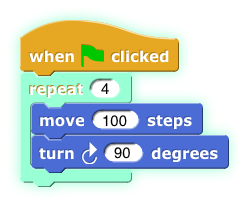 In this simple example, the inputs to the blocks are constant values, but if an input were a more complicated expression involving several reporter blocks, each of those would light up as they are called. Note that the input to a block is evaluated before the block itself is called, so, for example, the 100 lights up before the move.
In this simple example, the inputs to the blocks are constant values, but if an input were a more complicated expression involving several reporter blocks, each of those would light up as they are called. Note that the input to a block is evaluated before the block itself is called, so, for example, the 100 lights up before the move.
 The speed of stepping is controlled by the slider. If you move the slider all the way to the left, the speed is zero, the pause button turns into a step button , and the script takes a single step each time you push it. The name for this is single stepping.
The speed of stepping is controlled by the slider. If you move the slider all the way to the left, the speed is zero, the pause button turns into a step button , and the script takes a single step each time you push it. The name for this is single stepping.
If several scripts that are visible in the scripting area are running at the same time, all of them are stepped in parallel. However, consider the case of two repeat loops with different numbers of blocks. While not stepping, each script goes through a complete cycle of its loop in each display cycle, despite the difference in the length of a cycle. In order to ensure that the visible result of a program on the stage is the same when stepped as when not stepped, the shorter script will wait at the bottom of its loop for the longer script to catch up.
When we talk about custom blocks in Chapter III, we’ll have more to say about visible stepping as it affects those blocks.