7 Global Variables
You can create variables “by hand” that aren’t limited to being used within a single block. At the top of the Variables palette, click the “Make a variable” button:
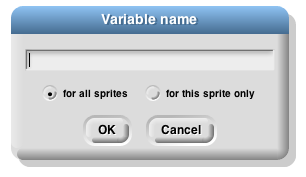
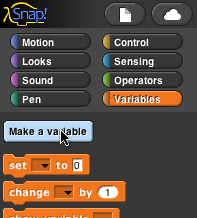 This will bring up a dialog window in which you can give your variable a name:
This will bring up a dialog window in which you can give your variable a name:
The dialog also gives you a choice to make the variable available to all sprites (which is almost always what you want) or to make it visible only in the current sprite. You’d do that if you’re going to give several sprites individual variables with the same name, so that you can share a script between sprites (by dragging it from the current sprite’s scripting area to the picture of another sprite in the sprite corral), and the different sprites will do slightly different things when running that script because each has a different value for that variable name.
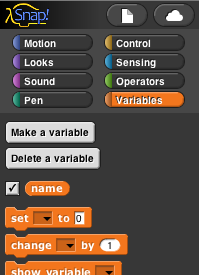 If you give your variable the name “name” then the Variables palette will look like this:
If you give your variable the name “name” then the Variables palette will look like this:
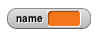 There’s now a “Delete a variable” button, and there’s an orange oval with the variable name in it, just like the orange oval in the for block. You can drag the variable into any script in the scripting area. Next to the oval is a checkbox, initially checked. When it’s checked, you’ll also see a variable watcher on the stage:
There’s now a “Delete a variable” button, and there’s an orange oval with the variable name in it, just like the orange oval in the for block. You can drag the variable into any script in the scripting area. Next to the oval is a checkbox, initially checked. When it’s checked, you’ll also see a variable watcher on the stage:
When you give the variable a value, the orange box in its watcher will display the value.
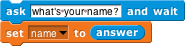 How do you give it a value? You use the set block:
How do you give it a value? You use the set block:
Note that you don’t drag the variable’s oval into the set block! You click on the downarrow in the first input slot, and you get a menu of all the available variable names.
If you do choose “For this sprite only” when creating a variable, its block in the palette looks like this:
 The location-pin icon is a bit of a pun on a sprite-local variable. It’s shown only in the palette.
The location-pin icon is a bit of a pun on a sprite-local variable. It’s shown only in the palette.